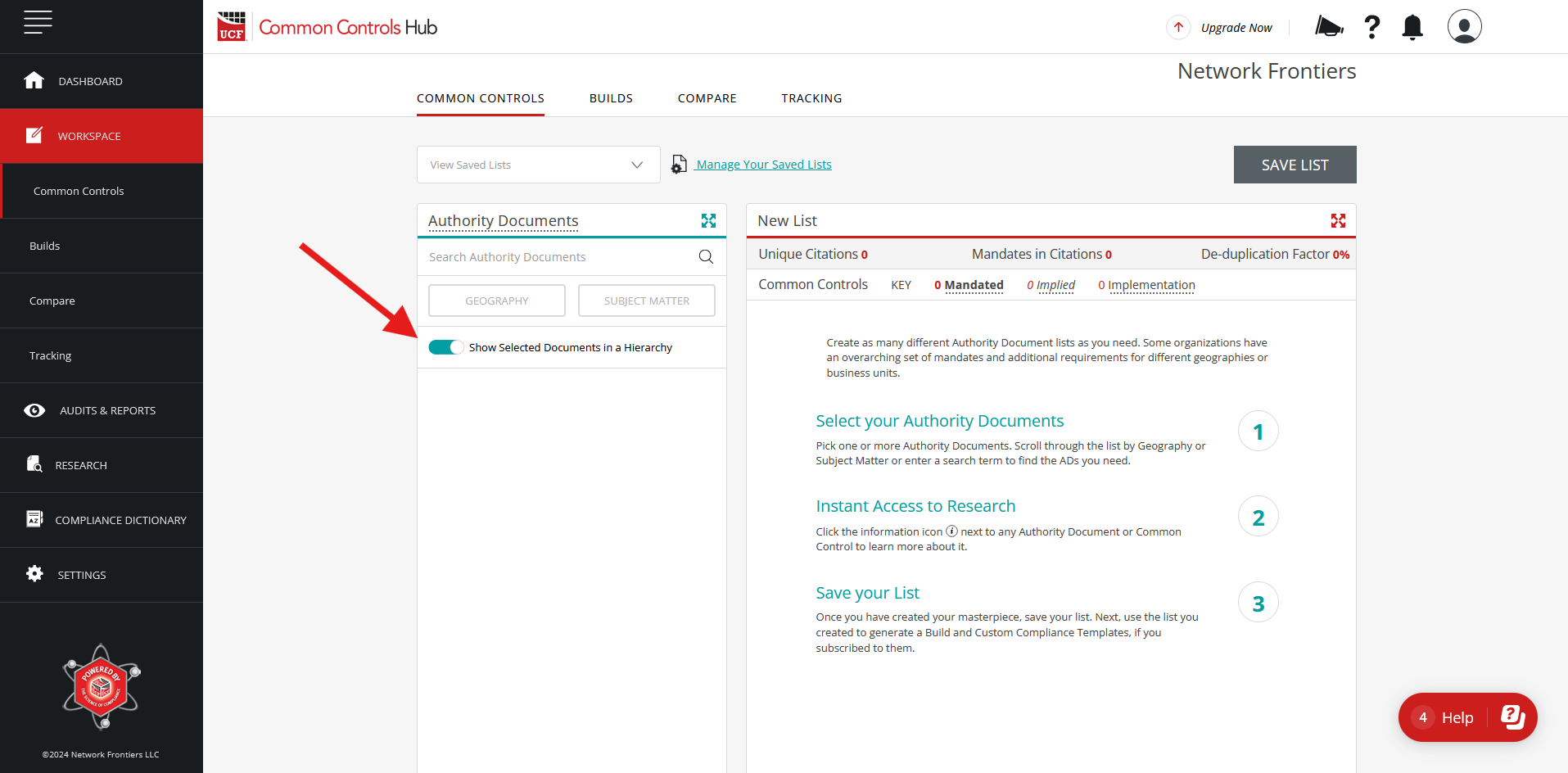Over the last few months, we've spent a great deal of time understanding ways we can improve your user experience in CCH and our tool suite. We have a long list of things yet to come, but we have implemented a couple of small changes that will make working in CCH a bit simpler—or we hope so, at least.
When you next log in to CCH, you will notice that the left menu is now set to display the full column instead of the previous compressed view. We were really surprised by how few users knew that your basic subscription included not just the Common Controls Hub but also our Compliance Dictionary, Research Tool, and Audits & Reports Tracking Tool. Even when users knew they had access to these tools, they didn't know how to get there. Now, with the left menu expanded as the default view, you can see what tools you have at your fingertips, and by minimizing the menu column, you can easily expand the workspace and close the menu column (by clicking the "hamburger menu" at the top left of your window) after you've selected the tool you need.
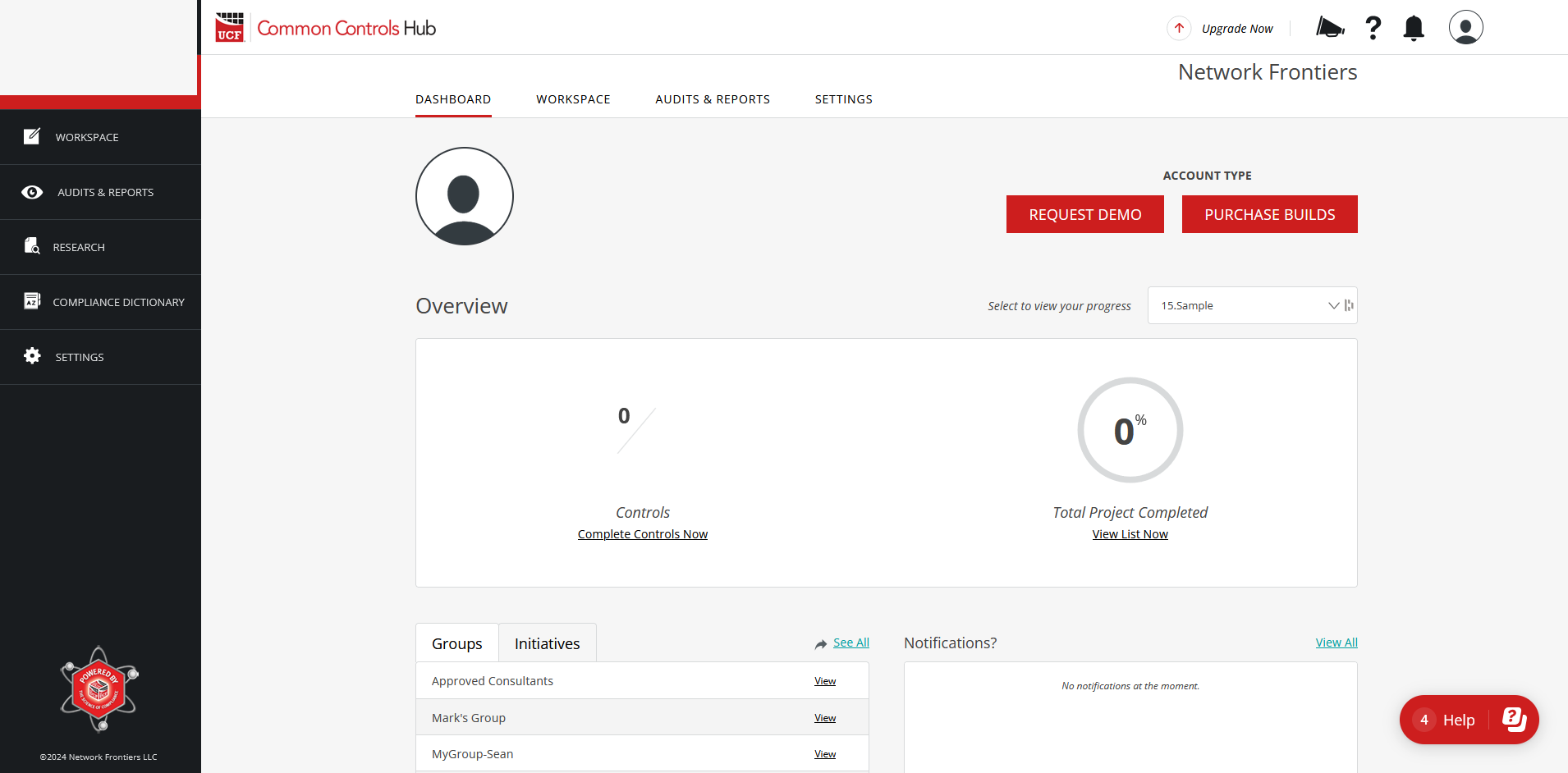
We also addressed the way in which your selected authority documents are displayed in the workspace. I'll admit when I joined Unified Compliance a little over a year ago and began to use CCH, I was dumbfounded. Where were the documents I was selecting to put in my list? Nobody told me about that inconspicuous little toggle button, and I never noticed it in my haste to get going creating lists. If you've ever done a product demo with me, you know I refer to that toggle button as "the most important button in the tool." Well, now, instead of having to select the toggle to display your selected documents in a list and see what you've already added, the list view is the default. If you want to go back to the Geographic or Subject Matter sort, you can do so by simply flipping the toggle.